Podcast Studio First Steps

🎧 Chatting with attorney, Meg Hoerner, as she adds remote produced Riverside FM video to her studio-bar in Bridgeton, NJ. 🎧 📺 Camera | It's generally best to record through a computer with a good mic & headphones.
If your computer camera is standard, you'll want to upgrade.
The following products are available from almost any electronics retailer.
- solo shot - Logitech C922 - usually $99 https://www.logitech.com/en-us/products/webcams/c922-pro-stream-webcam.960-001087.html?crid=34
- wide/multi person shots - Brio Ultra HD Pro - usually $199 https://www.logitech.com/en-us/products/webcams/brio-4k-hdr-webcam.960-001105.html
- use your smartphone as a webcam on your PC (if your phone has a fabulous camera) https://riverside.fm/blog/how-to-use-phone-as-a-webcam
Solo Podcast Microphone | Most of my audio podcast clients use a Podtrak P4 with a Shure/Samson microphone. That unit will connect to a pc via usb C. If you are recording solo & with video
- use a mic with a direct usb connection to your computer
- Blue Yeti: https://www.bluemic.com/en-us/products/yeti/
- Using the Blue Yeti mic or Rode Podmic: https://www.bhphotovideo.com/c/product/1449997-REG/rode_podmic_dynamic_podcasting_microphone.html
Multi Participant (same room) Microphones
This is where you will want to use a Podtrak P4 with multiple mics. Or, some similar solution for multiple in-room audio tracks mated with a single video camera.
Connect the P4 to the video podcast computer and do your best to level the volume of each in-room participant.
In this scenario, the host can record separate audio tracks for each in-room participant to the memory card of the Podtrak P4 - while simultaneously feeding their audio into the video studio app.
Podcast Background | Valero Performer Greenscreen
At B&H: https://bhpho.to/3TyNp7R
On Amazon: https://amzn.to/3IOQYBF
Add Black Backdrop: https://amzn.to/4anxTCv
Podcast Websites by Podpage
Turn Your Podcast into a Website
Auphonic AI Audio Editor
New to Niche Podcast Podcast?
These are great topics to start with: